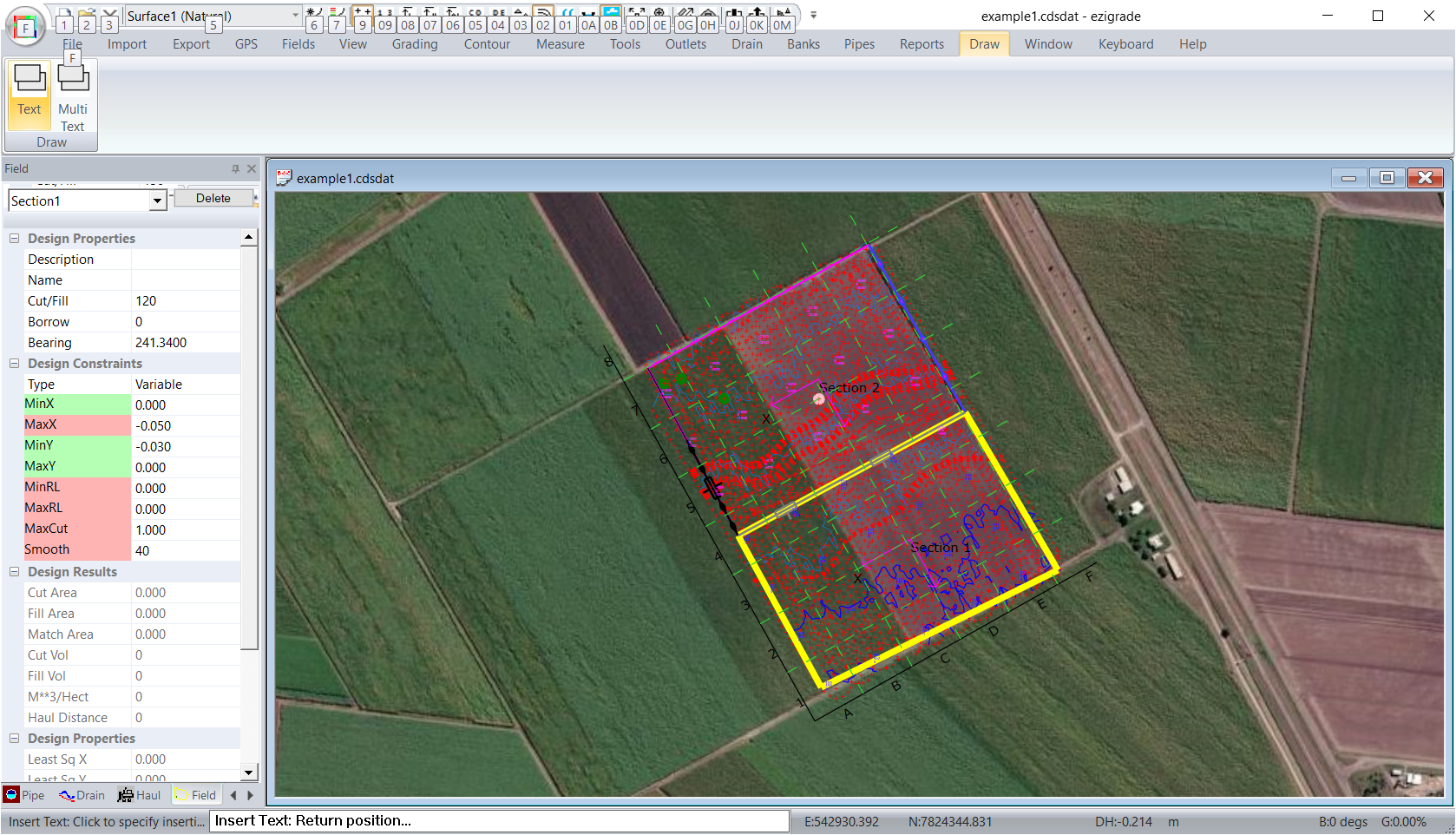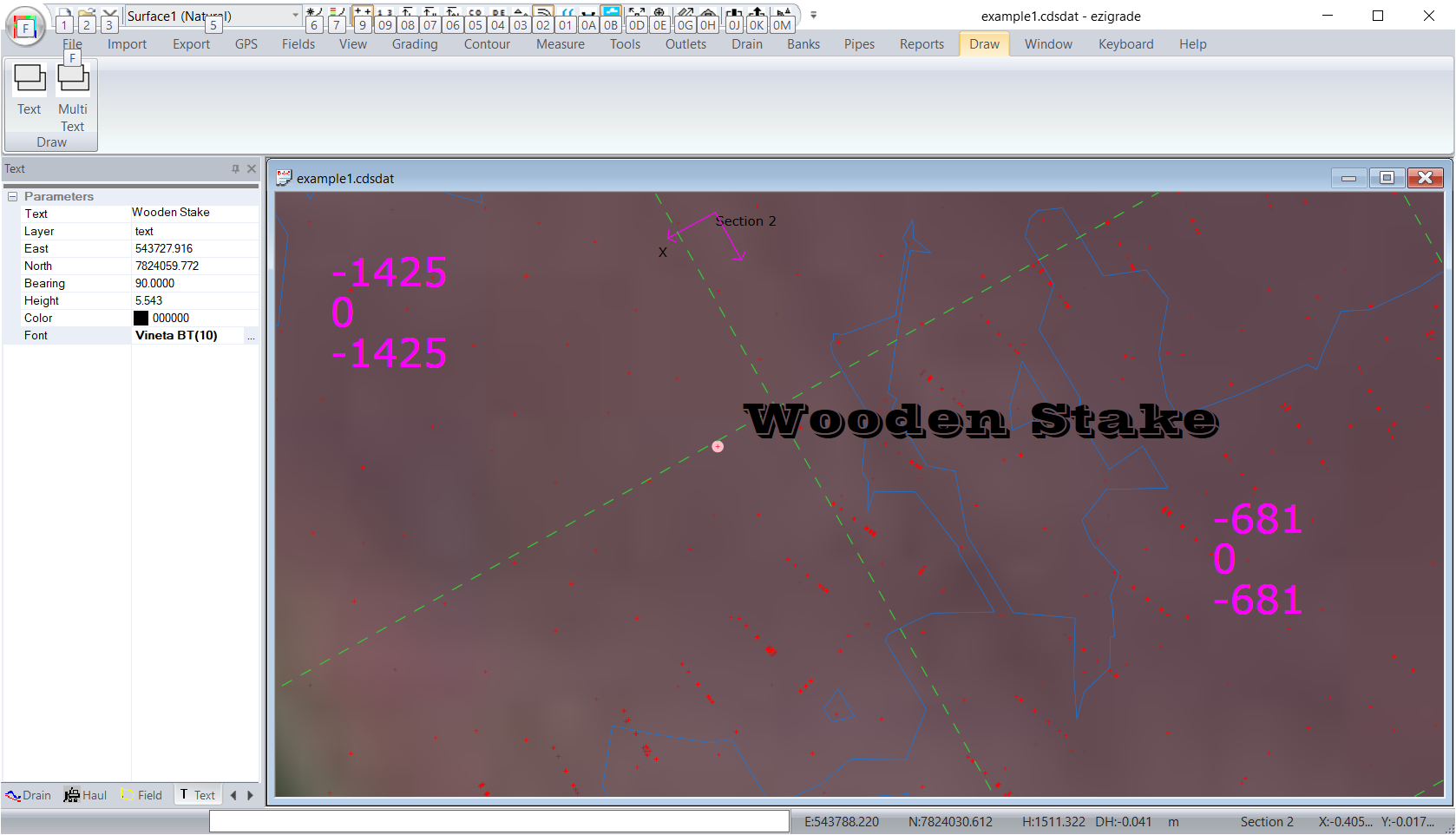Adding and editting Text.
Ezigrade now has an option to add in and subsequently edit background text. We can enter both single line text and multiline text.
Lets start with an existing job. In the file menu we now have a new menu "Draw" and this at present contains the two options "Text" and "Multi Text".
Adding in single line text
Open the job. Now click on the Draw -> Text menu item.
If you look toward the bottom of the screen shot you will see the prompt: "Insert Text: Click to specify insert". If you move the cursor around the screen this position changes. When you are happy with the position of the lower left position of the text then left click. You can also type into the edit box at the bottom if you know the exact coordinates. In this example we wish to put some text next to the MB point. So move your mouse near the MB and left click.
You are now asked a series of questions. Return accepts the default. Again use the edit box in the status bar at the bottom for the answers. The questions are:
Enter Text Size [3.0]
Enter text angle (degrees) [0]:
Enter font name [Arial]
Enter text content:
We want to write "wooden stake" so that the opeartor knows to look for a wooden stake at this position. Enter the text and press return. We get:
We have some options here if you quickly need to either move, rotate or scale this text.
Left click on the Text and 3 grip points are shown:
The grip lower left moves the text. The grip upper right scales the text. The grip upper middle rotates the text. To use the grip left click on the grip and it turns green. Now move the mouse and depending on the grip the text either moves, rotates or scales. Once left mouse is released the text is redrawn. Select again if still not happy. Here we have moved and scaled the text.
We also have some further editting options. Right click on the Textand you get a new text parameters dockable pane on the left.
You can change the values and press enter. If you want to change the Font then press in the Font edit box and a small button will appear. Press this button
and change the font. Then press OK and enter and you get the new font used.
Adding in Multiline text:
Inserting MultiLine text is very similar to single line text. However at present we don't allow a rotation on Multiline text. Hence we are not asked the Text Rotation Angle question. The other difference is when we enter the actual text.
The procedure is:
Draw -> Multi Text
Move mouse to top left of the text and a Left Click.
Enter Text Size [3.0] ?
Enter font name [Arial] ?
Enter Text:
We have a popup Edit box.
You can see that the Edit header has the following instructions:
(Shift + Enter) to go to a new line.
(Enter) Finish entry.
(Escape) Abort.
Enter in the appropriate text. I would also note that the edit box supports copy and paste.
Lets assume we want a list of the points in the job with a point number less than 200. Open the job in CDS. Points -> Select -> Select By Range and set the point range from 1 ~ 199. Once selected do a Points -> List and copy the points from the listing. Paste into the edit field. (Be aware you will need to close the job in Ezigrade before opening in CDS. Close in CDS before reopening Ezigrade and doing the Drwa -> MultiLine)
We have pasted the coordinates into the Edit box below.
Left C
And we have this
In this case our selected height was too low. To fix we left clicked on the text and dragged the scaling grip point and moved to adjust.