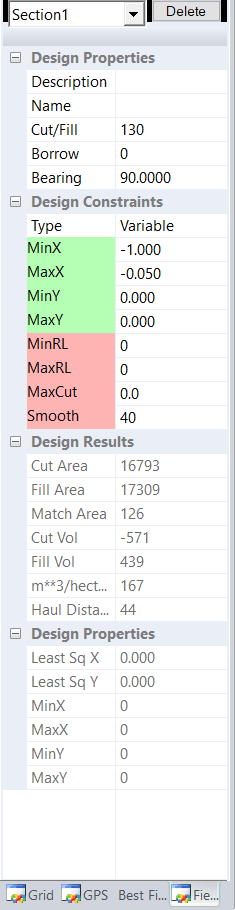|
|
You fill in the appropriate "Design Properties" and "Design Constraints" for each section. The grading routines then use these values to create your optimised grading design.
|
|
You can add and edit the properties for each section in turn. Simply select the appropriate section number from the drop down combo box.
Design Properties:
We have the following properties:
Setting the type modifies what constraints we can display as below:
-
For Plane - MinX,MinY,MinRL,MaxRL,MaxCut,Smooth -
Variable - MinX,MaxX,MinY,MaxY,MinRL,MaxRL,MaxCut,Smooth -
All Way - MinX,MaxX,MinRL,MaxRL,MaxCut,Smooth
The constraints have the following meanings if active and available:
-
MinX - minimum grade in X direction -
MaxX - maximum grade in X direction -
MinY - minimum grade in Y direction -
MaxY - maximum grade in Y direction -
MinRL - minimum Height in Design -
MaxRL - maximum height in Design -
MaxCut - maximum cut in job -
Smooth - distance in meters or feet. Larger the distance the more neighbouring points are used in creating smooth surface
Design Results:
These values are filled in after performing grading. Changing the design constraints results in different "Design Results". Modify constraints accordingly until you are happy with the results.
|
<TODO>: Insert description text here... And don't forget to add keyword for this topic
|
|