| < Previous page | Next page > |
Least Squares Plane
This example uses the data "grading1.cdsdat". It will be included in the Ezigrade installation. Look in the "My Documents/Ezigrade2" folder.
In this example we are going to simply place a plane of best fit through it.
You need to open the file. From File - Open and browse to the file "grading1.cdsdat". The file will open as below. We have already defined the grid for you. If you need to modify the grid simply left click on it to select. You will see the grip points that you can click and drag.
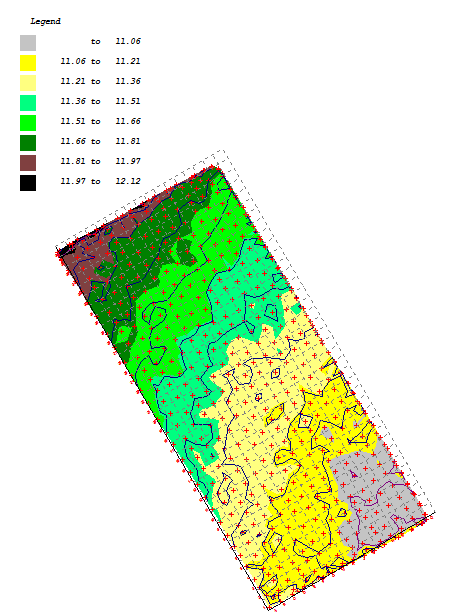
If you look at the job above you will notice that there are a number of area's that could lead to water pooling. Look for some of the small closed contours.
In this example the minimum requirement is to eliminate these area's at the same time as minimizing the amount of cut and fill that needs to be done. We only have a laser so need to create a plane of best fit.
Make sure you have the "Least Squares Plane" tick box ticked.
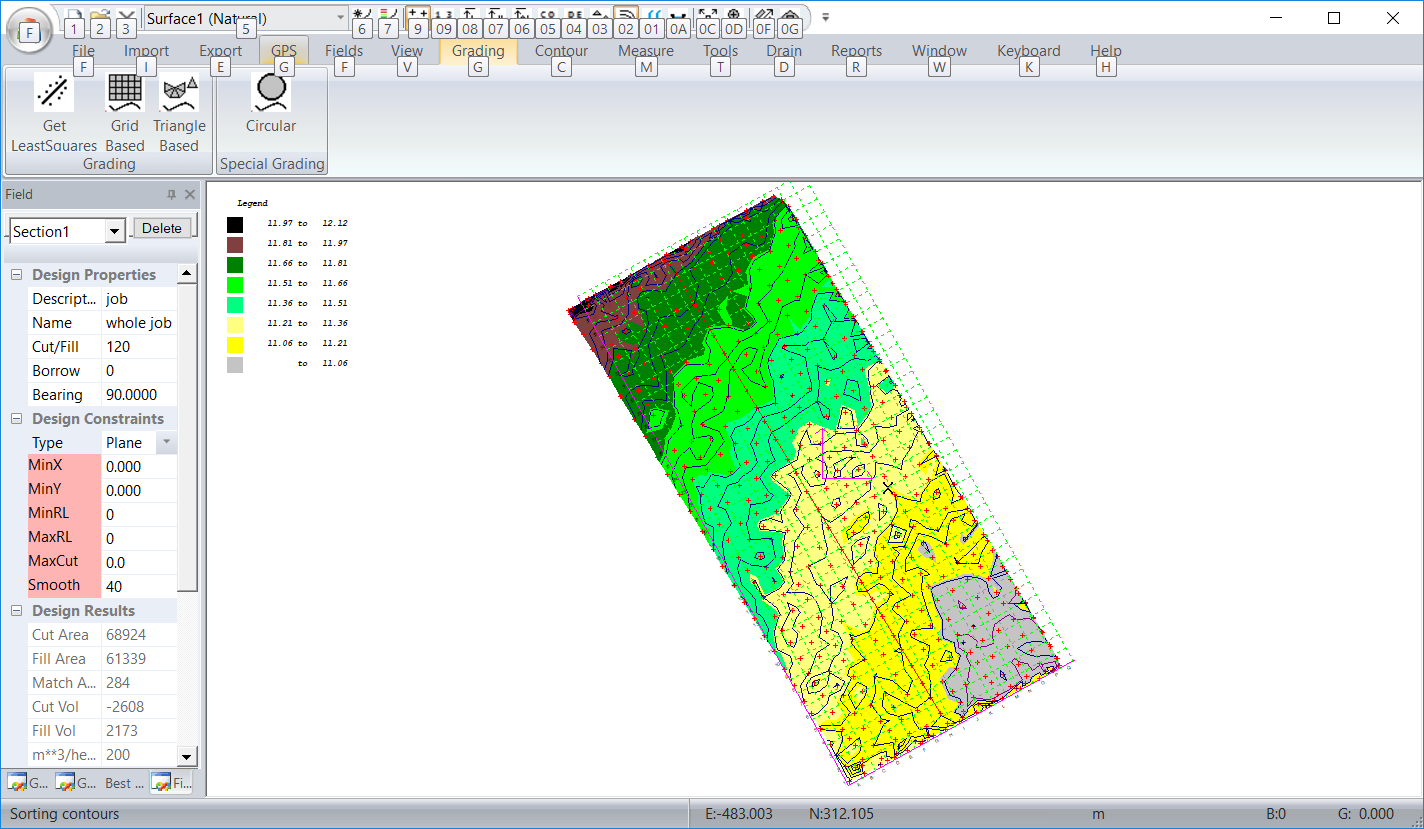
Click on Grading -> Grading "Grid Based" to run the option. Accept the grading parameters, these are not needed in this solution.
The least squares is run and it returns with a Cut Volume of -2608 and a Fill Volume of 2173 cubic meters.
Ezigrade calculates the design surface and the cut/fill surface automatically. We suggest that you view these two new surfaces to verify your design. If you look at the screen shot below; you will notice that we have selected the Combo box "Surface2 (Design)" in the icon bar towards the top of the screen.
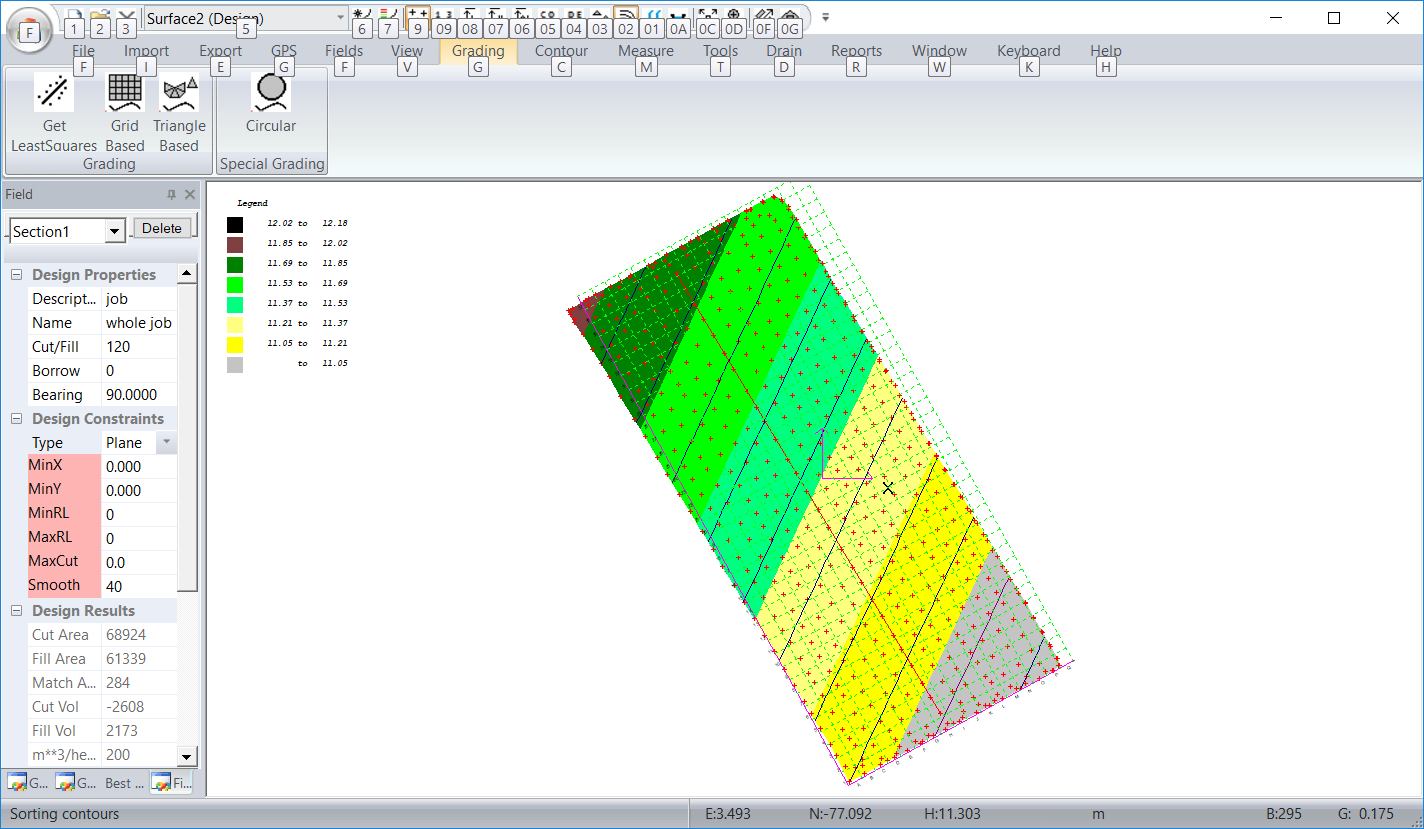
It is that easy.
|